At times you may feel the need to watch something from your iPhone on your TV.
If you have an Apple TV, in-built Airplay screen mirroring will make this possible for you.
However,
Let’s say you don’t have an Apple TV. Well, it’s still possible to mirror iPhone to TV without Apple TV.
This can be done in a number of different ways.
Each comes with its own pros and cons. Today we’ll be discussing the 3 simple and easy ways to mirror iPhone to TV without Apple TV.
You can read along and try out the method that suits you best.
1. Mirror iPhone to TV with a Cable
You can use a cable like Apple’s Digital AV Adapter, to easily connect your iPhone and mirror your entire screen to the TV in 1080p picture quality and sound.
The Apple Digital AV Adapter can be bought for $49 and connects your Apple device to your TV’s HDMI port. It is worth buying if you need to mirror your videos, photos or other content to your TV on a regular basis.
You will also need an HDMI cable to connect to your TV or any other device on which you want to share your iPhone screen. This can be bought for $15 to $25 online.

Setup Up Guide
Follow these steps to mirror your iPhone to TV with Apple’s Digital AV Adapter and an HDMI cable.
- Connect your iPhone and TV with the cable
- Change the TV’s input to the port with the cable.
- Connect the USB end of your cable into the adapter and plug the other end into a power outlet
- Your iPhone screen will be mirrored on your TV
- You can now watch your videos, photos or even mirror apps and games from iPhone on your TV.
The drawbacks of this method are that its somewhat expensive and cannot be done wirelessly.
2. Mirror iPhone to TV with Google Chromecast
Chromecast is one of the best streaming devices for your TV and a great alternative to Apple TV.
If you don’t have an Apple TV but are lucky enough to be a Google Chromecast owner, then you can easily mirror your iPhone to TV.
So how does this work? Well, for starters you will have to download a screen mirroring app on your iPhone. The good news is that there is an abundance of Chromecast screen mirroring apps on the App Store.
These apps can be used to connect to your Chromecast device and mirror your iPhone to TV
over Wi-Fi. The best part is that this all happens wirelessly. No cables required!
Although any screen mirroring app will get the job done for you, we recommend downloading the Screen Mirror for Chromecast app by iStreamer.
It supports HD quality screen mirroring with sound and is pretty easy to set up. After downloading the app on your iPhone or iPad, follow the video tutorial below to mirror your iPhone to TV.
3. Mirror iPhone to TV with Roku
There’s also another option you can go for in case you don’t own an Apple TV or a Google Chromecast device.
You can easily mirror iPhone to TV with Roku. If you own a Roku streaming stick, Roku Ultra, Roku Premiere or any other Roku device model, then its actually very simple to connect to the device from your iPhone.
Simply download a third-party Roku screen mirroring app from the App Store and connect to your TV from the app. One of the best apps to mirror iPhone to TV with Roku is undoubtedly the Mirror for Roku app by iStreamer.
After downloading the app on your phone and connecting to your TV, you can share your iOS device screen on your TV with the touch of a button.
After you are done, just tap the button again to stop screen mirroring.
For more instructions and help on setting up, you can watch the video tutorial below.
Hope you enjoyed reading this post. Now try these 3 simple and easy ways yourself and see how they work for you.
Don’t forget to leave your valuable feedback in the comments section below. We love to hear from you. Stay tuned for more guides, news, updates and more. iStreamer has got you covered!