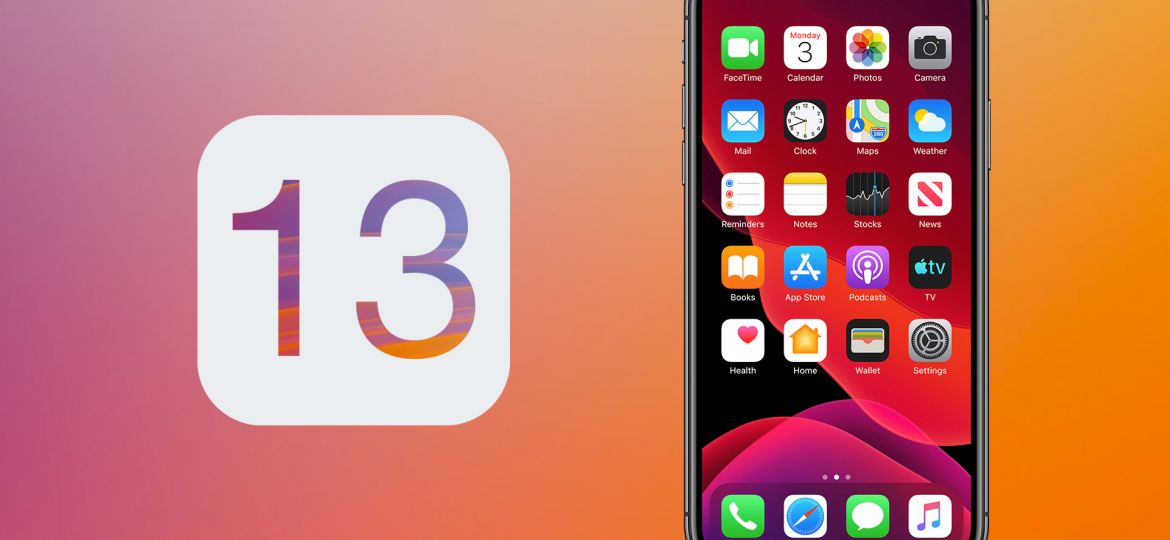
Apple’s AirPlay mirroring feature has been around for years. With the recent developments and changes to Apple’s product line and operating system, it is important to take a look at how AirPlay will fit in with these changes.
With heaps of Apple users updating their iOS devices to iOS 13 and millions of others planning on upgrading their phones to iPhone 11, let’s take a look at Apple’s AirPlay service, its current status, changes, and setup procedure.
AirPlay mirroring is a handy in-built Apple feature for mirroring an iOS device screen to Apple TV, speakers or Smart TVs. It is most commonly used for streaming videos, photos, music from Apple devices to an Apple TV, wirelessly.
In light of recent Apple updates, including the new iOS 13 and the brand new Apple devices including iPhone 11, 11 Pro and Pro Max, we compiled this ultimate guide on Airplay mirroring via Apple TV. Here’s all you need to know.
iPhone 11
Earlier in September, Apple unveiled its latest creation, the iPhone 11. Unlike any other iPhone, the iPhone 11 has a unique design. What catches the eye, at first sight, is its triple-lens camera which is able to capture the smallest of details.
Here are the major features in the new iPhone 11
- Available colors: Black, Green, Yellow, Purple, (PRODUCT)RED, White
- Memory: 64GB, 128GB, 256GB
- Dimensions: 5.94 x 2.98 x 0.33 inches
- Resolution: 1792 x 828‑pixel
- Liquid Retina HD display
- A13 Bionic chip
- Dual 12MP Ultra Wide and Wide cameras
- Face ID
- Operating System: iOS 13

iOS 13
Apple also announced its all-new operating system, iOS 13 as well as the new iPadOS in its keynote event. iOS 13 comes jam-packed with some amazing features and improvements that Apple fans will be overjoyed to hear about. So let’s dive right in and see what’s new.
According to Craig Federighi, Apple’s senior vice president of Software Engineering:
“iOS 13 brings new capabilities to the apps you use every day, with rich updates to Photos and Maps, and privacy-protecting features like Sign In with Apple, all while delivering faster performance. We’re excited for customers to experience what’s coming to iPhone this spring and can’t wait for them to see how great everything looks in Dark Mode.”
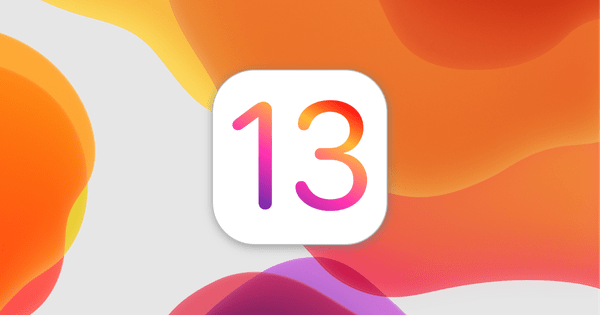
Features
Here are all the new features coming in iOS 13:
- Dark Mode
- Powerful editing tools for Photos
- Portrait lighting adjustments
- New and improved Apple Maps
- Reminders has a new look and offer new ways to create and edit reminders
- Messages can automatically share a user’s name and photo, to identify who is in the Messages thread
- Siri has a new, more natural voice
- CarPlay comes with a new dashboard to view music, maps and more in a single view, a new calendar app and Siri support for third-party navigation and audio apps.
- Voice Control enables users to operate their iPhone, iPad or Mac entirely by their voice.
- Text editing is enhanced
- Notes has a new gallery view
- Performance improvements including a faster Face ID unlock and reduced app download sizes
AirPlay Changes in iOS 13
Apple has made it easier than ever before to see additional speakers and TVs in iOS 13.
On the iPhone 11, the AirPlay menu is now divided into subheadings, breaking up playback between your device and network-connected devices like speakers, HomePods, Apple TVs, and other AirPlay targets.
This new look for AirPlay in iOS 13 is clutter-free, neater and more organized as before.
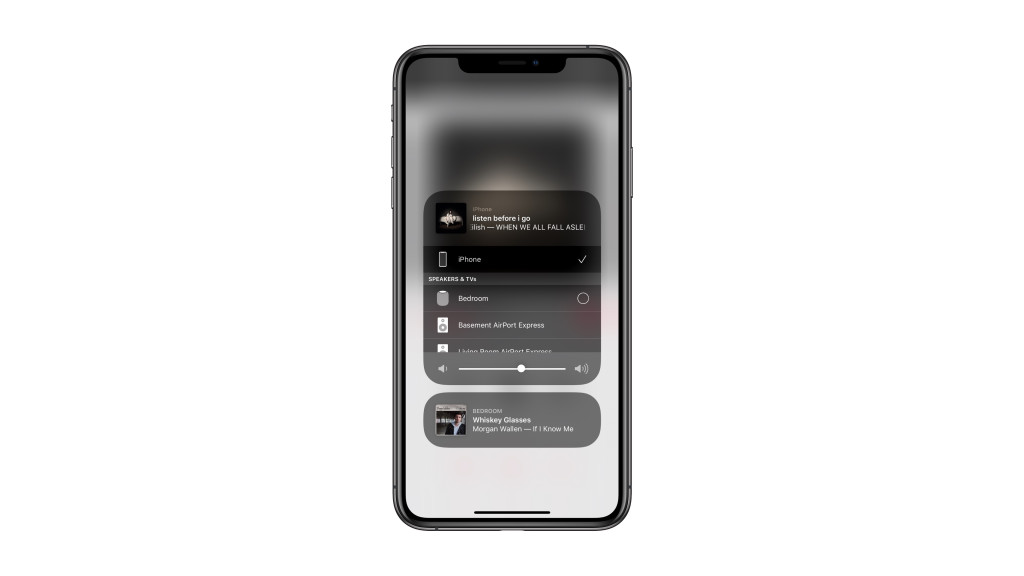
AirPlay Screen Mirroring from iPhone 11 to Apple TV in iOS 13
AirPlay screen mirroring lets you cast your iOS device screen on your Apple TV wirelessly.
You can easily mirror your iPhone 11 screen to an Apple TV or an AirPlay 2-enabled TV.
Simply follow the steps below:
- Make sure both iPhone 11 and Apple TV are connected to the same Wi-Fi network
- On iPhone 11, swipe down from the top right corner of the screen to open Control Center
- Tap the AirPlay icon

- Select your Apple TV from the list of AirPlay devices
- Your iPhone 11 screen will be mirrored on your TV
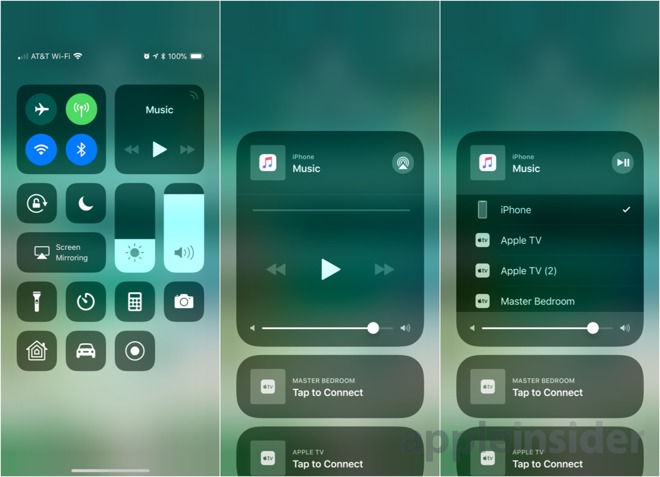
AirPlay Mirroring Audio from iPhone 11 to Apple TV in iOS 13
You can also mirror audio from your iPhone 11 to your Apple TV by following the steps below.
There are 2 methods for mirroring audio from your iPhone 11 to an Apple TV in iOS 13.
Follow the steps mentioned below:
1. From the iPhone 11 Control Center
- Long-press the area above the music playback controls, tap
- Select Apple TV from the list of devices
- Audio will begin playing on your Apple TV
- Tap Play/Pause
 controls to play or pause the audio
controls to play or pause the audio
2. From the iOS Music app
Alternatively, you can mirror audio from the Apple Music app on your iPhone 11
- Open the Music app
- In Now Playing, tap

- Select Apple TV from the list of devices
- Audio will begin playing on your Apple TV
- Tap outside of the list, then tap Play/Pause
 controls to play or pause the audio
controls to play or pause the audio
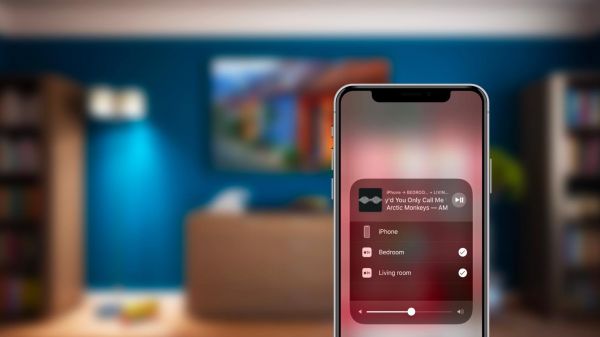
AirPlay Mirroring Apps & Games from iPhone 11 to Apple TV in iOS 13
With AirPlay mirroring you can even stream apps and games on your Apple TV from your iPhone 11 (provided they support AirPlay). Follow these steps:
- Make sure both iPhone 11 and Apple TV are connected to the same Wi-Fi network
- On iPhone 11, swipe down from the top right corner of the screen to open Control Center
- Tap the AirPlay icon

- Select your Apple TV from the list of AirPlay devices
- Your iPhone 11 screen will be mirrored on your TV
- Open the app or game that you want to mirror to your TV
- Use your iPhone 11 as a controller to use the app or play the game and enjoy!

Wrapping Up
Apple has made it very easy to connect iPhone 11 to an Apple TV via AirPlay on iOS 13.
Although this guide is specifically for iPhone 11 users, it will also work for other AirPlay supported iOS devices just as well, including other iPhone, iPad and iPod devices.
We hope the steps mentioned in this guide help you stream from your iOS 13 enabled iPhone 11 and other Apple tech gadgets to Apple TV.
Feel free to share your comments suggestions and feedback with us. We love to hear from you!