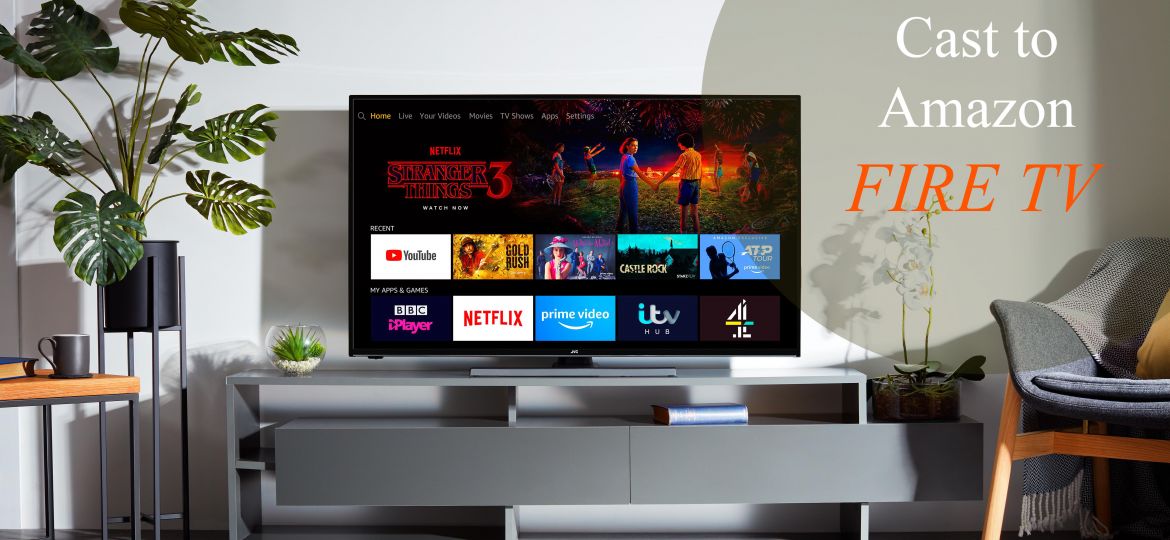
Cast to Fire TV from your iPhone or iPad camera roll, music library or documents with this simple and easy guide.
What is Amazon Fire TV
According to Wikipedia;
Amazon Fire TV (Stylized as amazon fireTV) is a digital media player and its microconsole remote control developed by Amazon. The device is a small network appliance that can deliver digital audio/video content streamed via the internet to a high-definition television.
The Amazon Fire TV works much like the Chromecast, Roku and other streaming devices to cast a variety of streaming content from your phone onto your smart TV.
List of Amazon Fire TV Models
It comes in different shapes, sizes, and models given below:
- Amazon Fire TV Stick 4K
- Amazon Fire TV Stick (1st Generation)
- Amazon Fire TV Stick (2nd generation)
- Amazon Fire TV Stick (Basic Edition)
- Amazon Fire TV Cube (1st Generation)
- Amazon Fire TV Cube (2nd Generation)
- Amazon Fire TV (1st Generation)
- Amazon Fire TV (2nd Generation)
- Amazon Fire TV (3rd Generation)

How to Cast to Fire TV from iPhone/iPad?
To cast your photos, videos and music from your iPhone or iPad to your Fire TV, download the app
Streamer for Fire Stick TV by iStreamer from the App Store.
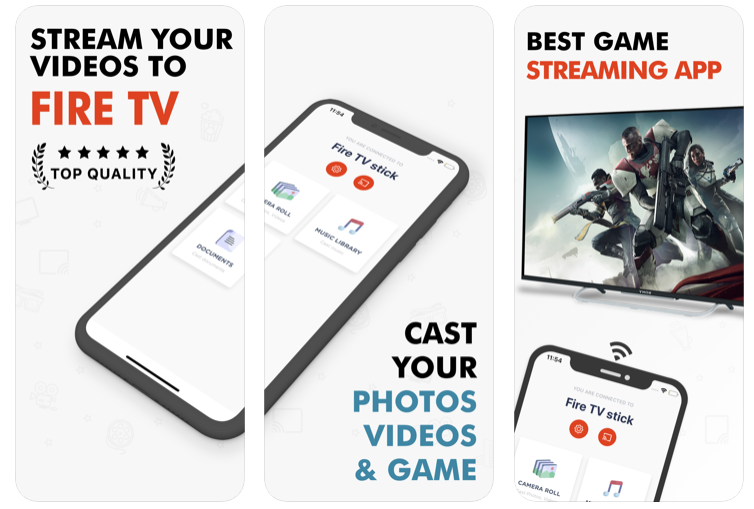
After downloading, simply open the app and connect to your Fire TV with a simple tap on your TV name in the list of discovered devices.
Make sure both your iPhone/iPad and Fire TV are connected to the same Wi-Fi network.
After connecting, you’ll be presented with different options you can use to cast your photos, videos, music, and documents on the big screen.
Cast Photos and Videos to Fire TV
To cast photos and videos from your camera roll, follow the steps below:
- Open the Streamer for Fire TV Stick app
- Tap ‘Camera Roll’
- Tap on any photo or video
- The Photo/Video will be displayed on the big screen
Cast Music to Fire TV
You can cast your music library from the app easily. Just follow the steps below:
- Open the Streamer for Fire TV Stick app
- Tap ‘Music Library’
- Tap on any of the available songs from the list
- Select the ‘play’ button
- The music will start playing on your TV.
Cast Documents To Fire TV
Documents are the files you have shared with the app using iTunes. To add documents, connect your iOS device to your Windows/Mac with a USB cable and open iTunes.
Then navigate to the ‘File Sharing’ section on iTunes and drag and drop your media files into the Streamer for Fire Stick TV documents library. These files will then instantly become available in the documents section of the app.
Continue with the steps below to cast these files:
- Open the Streamer for Fire TV Stick app
- Tap ‘Documents’
- Tap on any media file (photo/video/music)
- The file will start casting on your Amazon Fire TV.
Final Thoughts
The Amazon Fire TV is a great streaming device that will enable you to bring your content to life on the big screen.
Aside from that, it also has a huge list of well-known premium apps for streaming movies, news, videos and sports. This ensures you’ll never run out of quality content to watch any time soon!
You can check out the complete list of supported apps from the App Store on your Fire TV.
Don’t forget to share your feedback & opinions in the comments section below!